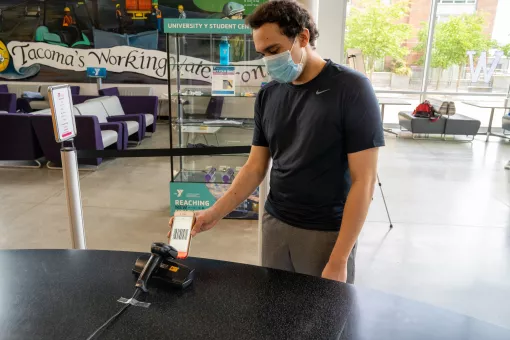We're launching a new mobile app soon to offer new on-demand classes and a refreshed mobile experience. The launch of our new mobile app will simplify your login experience so you'll use the same email and password to login into your membership account and mobile app.
Why We're Contacting You
The email address we have on your membership account does not match the email address on your mobile app account. Account information like rewards points, challenge progress, goals, and more may be lost if your email on both your YMCA My Community and mobile app accounts do not match.
Follow These Instructions To Match Your Email on Both Accounts To Prevent Information Loss
Create Your My Community Account
If you haven't already, please set up your YMCA My Community account by following the instructions below.
- Go to ymcapkc.org and click "Log In" at the top of the page
- Select "Activate Online Account"
- Fill out fields provided
- Select "Submit"
- You will receive an email to your email address on file
- Click the link in the email
- Create a new password as instructed
- Click "Change Password"
- You will be automatically redirected to your new My Community homepage
- Access your account anytime by going to ymcapkc.org and clicking "My Account"
How To Update Your Email Address On The Mobile App
Check out this video to see the simple steps to update your email or follow the steps below.
Steps To Update Your App Email:
- Open YMCA mobile app
- Tap the profile circle in the upper left
- Tap the edit pencil
- Scroll down to "Email" and update your email address
- Tap the checkmark on the top right to save your changes
If You Need Help
- Open YMCA mobile app
- Tap the profile circle in the upper left
- Tap "Support"
- Tap "APP ISSUE/QUESTION"
- Write your message and press "Send"
- Support staff will reach out within 1-3 business days to help